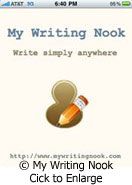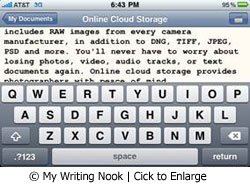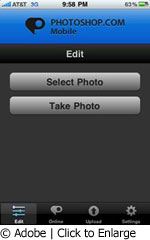By now, you've likely seen those clever Apple commercials which present a variety of situations before boasting, "There's an app for that." With over 100,000 options to choose from, their claim is remarkably accurate. As a small business owner, I'm always on the lookout for new ways to maximize my productivity with cutting edge technology. Over the past year, these are the apps that I've relied upon heavily. Each one is available as a free download from the App store with the exception of "My Writing Nook" which sells for $1.99.
My Writing Nook
I'm writing this article while riding a train to New York City. Instead of carrying a laptop, I've opted for an iPhone app called "My Writing Nook". Besides the ability to work in landscape or portrait mode, this simple program allows users to sync content with a desktop computer. After my train arrives at the station I'll be able to access the material from an office computer by logging into my account at www.mywritingnook.com. Some other convenient features include an integrated thesaurus, dictionary, and word count. For those of you who forget to hit save, the Writing Nook has you covered. It auto-saves every two minutes so you'll never lose another masterpiece again. You can also email your written pieces directly from the app.
Evernote

Do you have important information scattered across a collection of yellow sticky notes and scraps of loose paper? Have you ever jotted down a great idea and ended up washing it in your jeans? I constantly find myself trying to maintain a streamlined solution for my creative, and business ideas. Yet, when inspiration strikes unexpectedly, I inevitably end up with valuable notes scribbled on a napkin or business card. I was in desperate need of a new system and did some research. I came across a website called "Evernote" and created a free account. I'm pleased to report that it has totally revolutionized the way I keep track of things.
Here's how it works: You can log into your account from any computer or phone with an Internet connection. Then, create a few different "notebooks". I set up areas for client management, photography techniques, inspiration, and more. You can make as many notebooks as you'd like. Anytime you need to remember something, just log in, enter and save it. When perspective clients call, my first step is to create a file about them in Evernote. This will include their contact information, details about the job, and any other information I feel is relevant. I can then access this data later using the Evernote app, or a desktop computer. This is the equivalent to having a large file cabinet with me at all times. The content automatically syncs between your phone and any desktop computer.
Evernote does more than just store text notes. One of the most useful features is the ability to snap an iPhone photo and geo-tag it while in the app. You can then add notes to the image, and view the longitude and latitude. This is a great tool for photographers who scout locations. For those fleeting thoughts that you have to get down in a hurry, try the voice recording option. Simply hit record, talk into the phone, and save for later.
Recently, Twitter integration has been built into Evernote. When you hash tag a tweet with #en it will automatically be saved to your Evernote files. For those of you not interested with Twitter and hashtags, you may want to try Evernote's time saving "Web Clipper" feature which is an add-on for Firefox. This extension provides a toolbar button to easily add a selection or an entire page to Evernote. A free account provides users with a 40MB monthly upload allowance. This has been more than sufficient for my needs. However, if you find yourself approaching the monthly storage limit, an upgrade to 500MB is available for $5 a month.
Google Mobile App
Think of the Google Mobile app as Grand Central Terminal for your iPhone. It's the main hub from which all of Google's products are launched from. This includes Gmail, Docs, Calendar, Tasks, RSS Reader, Maps, and the new Google Buzz. For this reason, it's one of my most clicked on apps. Google has also added a feature that brings a whole new meaning to "hands free". Instead of typing in your search terms, you can speak them into the phone. This convenient feature has helped me out of a jam several times, especially when driving to a client in an unfamiliar location. It's remarkably accurate, and fun to use. To get started, download it here.
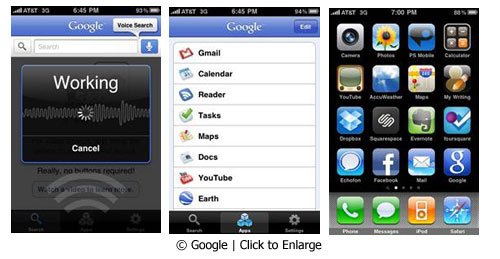
Photoshop Mobile
Besides creating artistic images, the iPhone camera can also be used for business purposes. For example, you can share a photo of a location with a client, or email a shot of a studio setup to an assistant. As convenient as this is, the images normally come out of the iPhone a bit flat, or lacking in contrast. This is where the Photoshop mobile app really shines. With so many photo editing apps to choose from, it's difficult to narrow it down to just one selection. However, after using Photoshop Mobile to edit my iPhone pictures, I can highly recommend it. With a well designed interface and fully adjustable tool set, it goes well beyond the basic presets common in other editing apps. Some of the options include cropping, contrast adjustment, saturation, color correction, special effects, and borders. You can then "save as" to keep your original image intact. Although it's not required, you can create a free account with Photoshop.com and upload your mobile photos directly to the web from the phone. You can also keep in touch with your contacts by uploading to various social media sites like Facebook, Twitter, and more. In the example below I found an old rusted file cabinet in the hallway at NYIP headquarters.
I was drawn to the texture and used the iPhone to take a shot. Then, using Photoshop Mobile, I adjusted the exposure slightly, added contrast and a touch of saturation, and a sloppy border. The final result pops much more than the original. For more info on the app, click here.
Dropbox

Recently I read a Facebook post from a photographer friend who had a computer meltdown. She likely lost over 6,000 of her photos. Her wall post ended with, "I want to vomit." Don't let this happen to you. I've been testing a user friendly cloud solution that protects your images, and allows you to sync your files between multiple computers! It's called Dropbox and they give you 2 FREE Gigs of storage space with an option to upgrade.
Dropbox refers to their cloud storage and syncing solution as a "magic pocket". It all starts with a folder on your desktop computer or laptop. Any file you put in the dropbox is stored safely to their cloud. You can then access the file from any online computer. Best of all, you can now access them with your iPhone using the Dropbox app. For small businesses this is an incredibly useful tool. It works with every file type imaginable including documents, photos, video, and music.
A few months ago, you may have read our article about Mozy.com and several other cloud storage solutions. While Mozy is still a viable option, Dropbox has recently become a serious competitor largely due to their convenient syncing features, and user friendly interface.
To get your free account visit Dropbox online.Here is the link for the Dropbox app itself.
If you use an excellent photography related app that you'd like to share, please tell us about it on our Facebook wall, Twitter or Forum.